
Table of contents |
Installation
Setup version: download setup file msi and run setup file to install.
Portable version: just download, extract file and open file EnMaster.exe.
EnMaster is built by .NET framework 4.0, if your computer is not installed this framework then program will encounter error. You should download and install it first at here.
Look up a word
After opening file EnMaster, you can double-click any word in any document allows to copy then a screen will show you the meaning of the word:
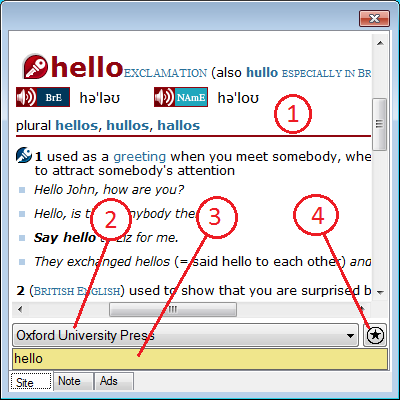
1: dictionary site shows the meaning of the word, you can also play multimedia here.
2: change look-up dictionary site.
3: word for looking up. You can enter a new word to look up.
4: change default scroll position for current site. After site is loaded, it is scrolled a distance from left and top.
Choose tab Note to view or save a note.
Tab Ads for advertising.
When close this screen, all selections are saved for next looking up.
Remark: EnMaster automatically navigates to website so antivirus program may block it. If it is blocked then follow notifications of antivirus program to unblock or restore it.
Add or remove a dictionary site
From the main screen:
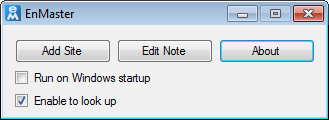
Click button Add Site, the Add Site screen is opened:
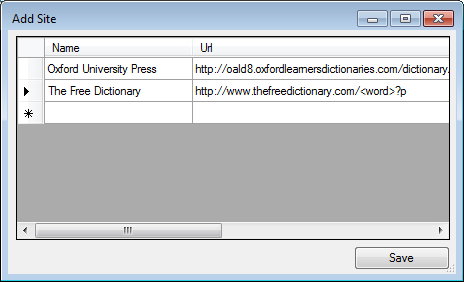
At new row, enter Name, Url (address) of site. Example: if Url "http://www.thefreedictionary.com/hello?p" looks up word "hello" then added url is "http://www.thefreedictionary.com/<word>?p", "<word>" replaces for "hello".
To remove a site, choose row of site, press delete.
Click button Save to save modified sites.
Editing note
From the main screen:
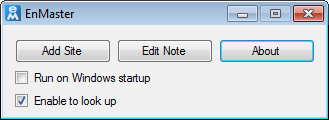
Click button Edit Note, the Edit Note screen is opened:
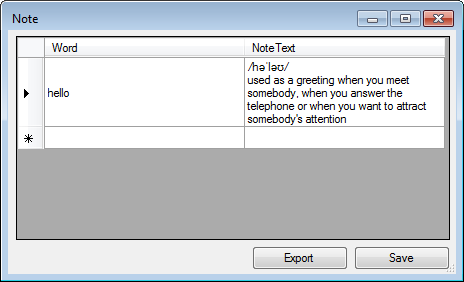
At this screen, you can edit note text (use Shift+Enter to insert new line), delete a note, add new note.
Click button Export to export all note to a web page.
Click button Save to save modified notes.
Disable looking up
To stop pop up a screen looking up word, you can disable looking up by unchecking checkbox "Enable to Look up" at main screen:
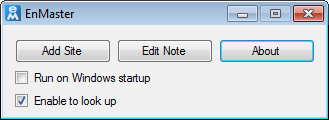
| © 2013 PiSoftice.com |